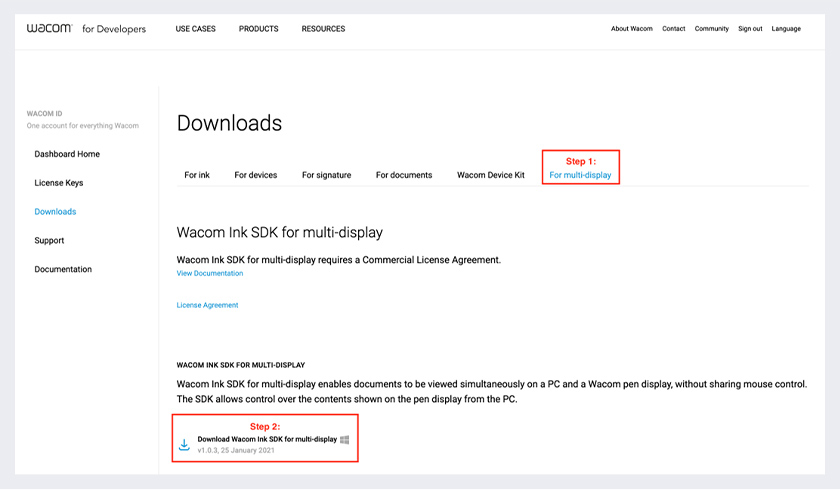What is
Wacom Ink SDK
for multi display ?
Modern organizations with customer-facing employees want 100% digital processes. Customers want to be able to view and sign documents conveniently, quickly and securely at the counter.
In combination with a Wacom pen display, the Wacom Ink SDK for multi-display lets desk clerks and customers collaborate on digital documents in the safest, most efficient way possible – without comprising on the customer experience or employee productivity.
- The SDK enables documents to be viewed simultaneously on a computer and a Wacom pen display, without sharing mouse control.
- The clerk controls the content shown on the pen display from a computer. The customer can view and sign the document with a digital pen or by touch, depending on the device.
In addition, when not being used by a customer, the pen display can be used to show other content such as advertising or special offers.
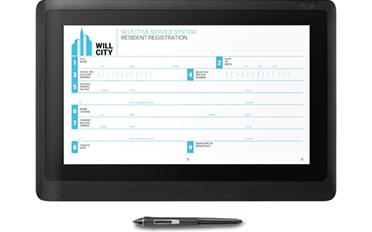

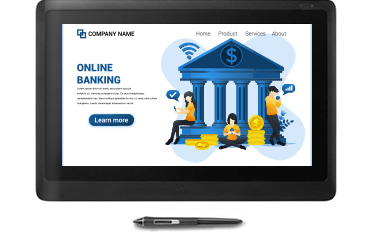
Introduction of Wacom Ink SDK for multi display
Use the Wacom Ink SDK for multi-display to present an application on a Wacom tablet display in such a way that it is isolated from normal Windows cursor controls such as the mouse:
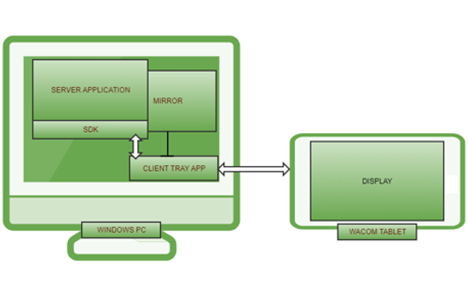
the application is created using the SDK to communicate with the Client Tray application. The business logic in the server app controls the display content on the connected Wacom tablet and processes pen input from the device.
a collection of libraries is included in a .NET NuGet package.
The API includes support for:
- Messaging between the Server and Client applications
- PDF utilities used to parse PDF documents into image and input field definitions
- JSON configurations used to define the different modes of operation
Messages exchanged between the Server and Control applications are used to switch between different tablet modes, retrieve input data and render images on the tablet display.
the application is installed in the Windows system tray and communicates with the Server application over TCP. The Client application uses the installed Wacom tablet driver to update the tablet display and receive pen input over the USB cable interface.
optionally the Client application will reproduce the tablet display in a window and support mouse input to emulate tablet pen input.
the Wacom tablet is treated as a separate Windows display and controlled by the Client application to support:
- Image display
- Pen input
- Disabled mouse control - the Windows mouse cursor is prevented from entering the display area
General operation
The Client application supports several modes under control of the Server:
- document display – displays a document with scroll and page navigation
- PDF Document display – displays a PDF document with form field input.Wacom pen input is used to fill the fields with virtual keyboard support
- Signature mode – captures a biometric signature using pen input
- Web display – displays a web page
- Idle mode – presents a slideshow of images or videos until switched to an alternative mode
- Mirror – the tablet display can be simultaneously reproduced in a mirror window
What is advantage about Wacom Ink SDK
for multi display ?
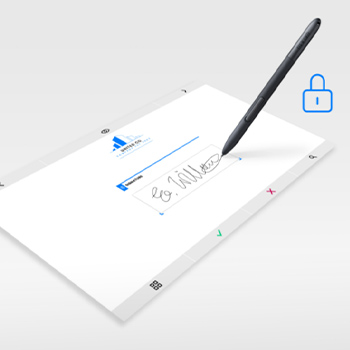
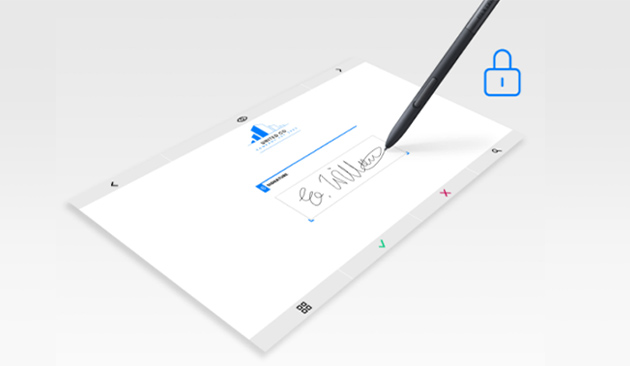
The clerk controls the content shown on the pen display from his or her computer. This content can be a PDF document or a web page. The customer can view and sign with a digital pen or by touch, depending on the device, and add data using a virtual keyboard. The content is visible on both devices, but the customer has access to a privacy mode which overrides this visibility when entering personal details such as passwords.
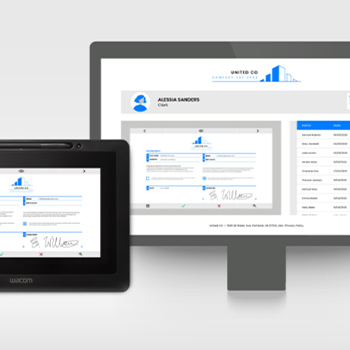
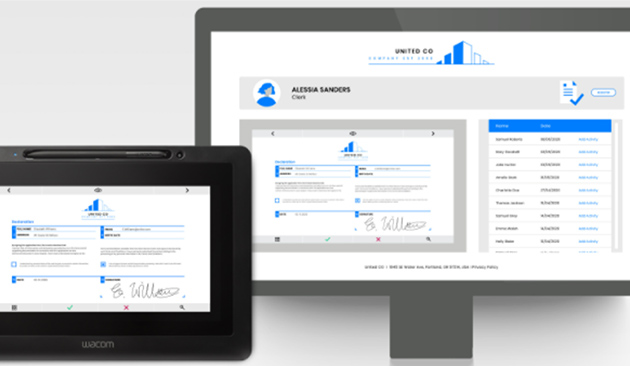
The SDK works by enabling documents to be viewed simultaneously on a computer and a Wacom pen display, without sharing mouse control. So, while working on the front-desk computer, an employee can enable a customer to view and sign electronic documents on the pen display.
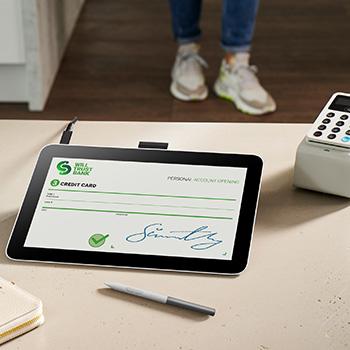
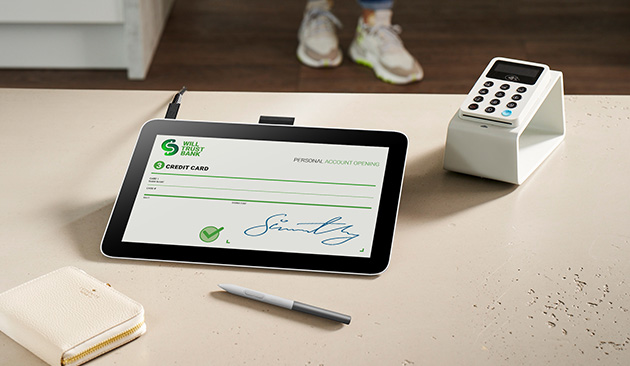
In-person signatures are needed whenever important decisions must be made or personal consent captured. But modern organizations demand 100% digital processes, and hygiene concerns discourage people from using shared devices.
Windows-compatible Wacom Ink SDK for multi-display enables customers to view and sign documents onsite separately via a pen display, while the clerk works on their own PC - no mouse sharing required.
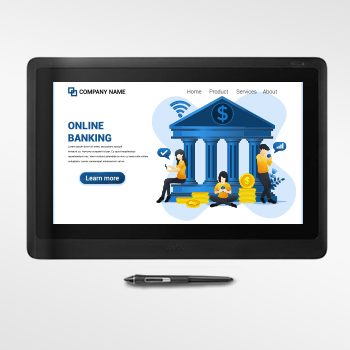
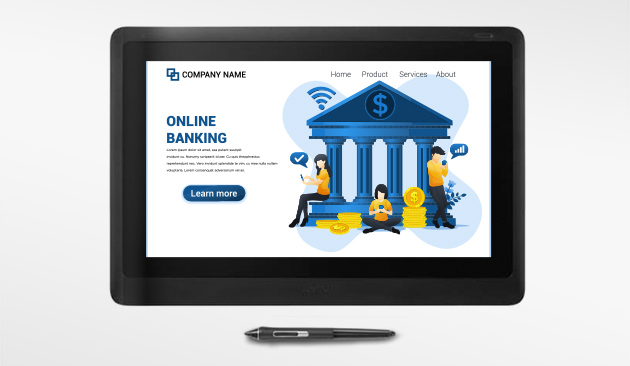
In addition, when not being used by a customer, the pen display can be used to show other content such as advertising or special offers.
Customer Benefit
Minimizes hygiene concerns by ensuring separate device usage and socially distant interaction.
Maximum process efficiency as desk clerks can continue to work while simultaneously supporting customers as they view and sign forms.
Straightforward compliance with data privacy laws via the customizable privacy mode.
Intuitive customer experience with a familiar form completion and signing experience using a digital pen.
Maximum ROI via the promotion of ads and special offers on the customer facing pen display when not in signing mode.
Use Cases
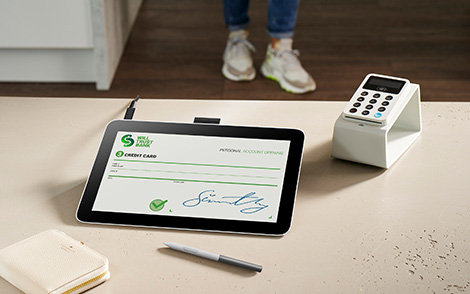
Banks, where customers need to complete and sign important financial documents.

Local government offices, where citizens need to complete forms and confirm their identity.

Clinics and hospitals, where patients need to sign in and provide consent.

Hotel reception desks, where guests need to register their arrival and pay on departure.
Product Data Sheet
Wacom Pen displays are compatible with Wacom Ink SDK for multi display
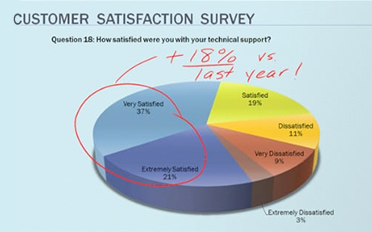
Wacom’s largest ever full-HD pen displays for supremely comfortable working.
See Product Data Sheet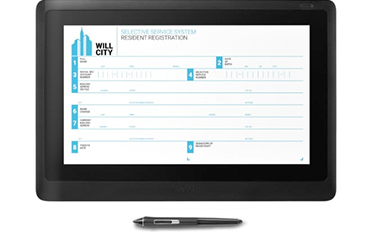
Ideal for e-document viewing, editing and signing in native portrait mode.
See Product Data Sheet
A compact color pen and touch display perfectly suited for VDI environments.
See Product Data Sheet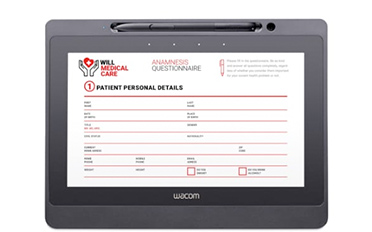
With a 10.1” Full HD resolution LCD and state-of-the-art encryption, the USB-powered Wacom DTU-1141B Pen Display is a best-in-class eDocument solution.
See Product Data SheetData Sheet
Get full technical details on the Wacom Ink SDK for multi-display
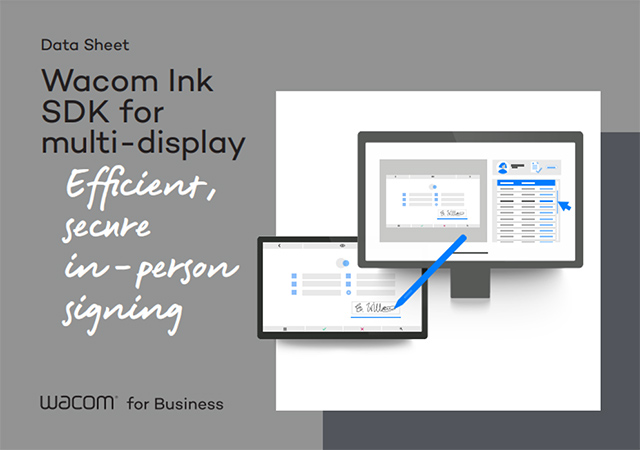 Download Wacom Ink SDK for multi-display
Download Wacom Ink SDK for multi-display
Download WISDK for multi display
How to download the Wacom Ink SDK for multi display
The Wacom Ink SDK for multi-display is hosted on our developer portal.
It's available for Windows.
Please note that you need to be a registered member to access the Wacom Ink SDK for multi-display. The registration is free.
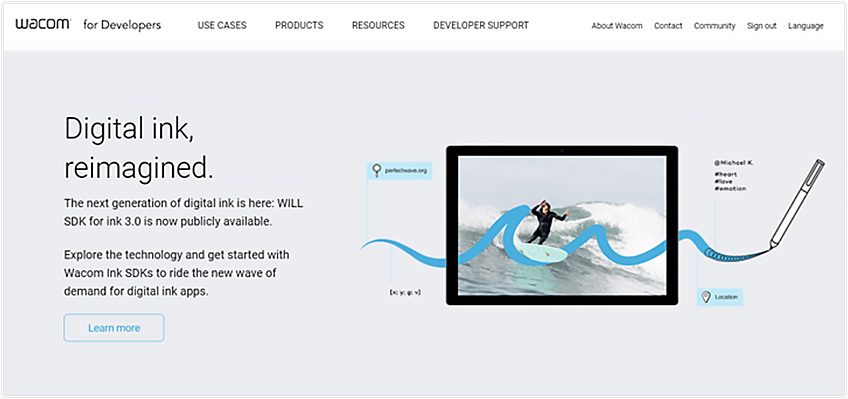
After you logged, you will be directed to the Developer Dashboard. Here you can download the Wacom Ink SDK for multi-display. Please see the following image for reference.